Introduction
You may have read VMware Horizon 2312 adds lossless support in the Blast protocol in the Release Notes. But before we get started on how to enable it; what is lossless support?
The VMware documentation states:
“You can activate the VMware Blast display protocol to use an encoding approach called progressive build, or build-to-lossless. This feature provides a highly compressed initial image, called a lossy image, that is then progressively built to a full lossless state. A lossless state means that the image appears with the full fidelity intended.”
The lossless availability in the Blast protocol basically ensures that data is transmitted without any loss or corruption. This is crucial in scenarios where data accuracy is paramount, such as medical imaging, financial transactions, or scientific research.
Let’s check out how we can enable this feature, and more importantly, validate if it’s working or not!
Requirements
Of course, we need the newest release of Horizon that’s currently available; build 2312. This is required for the Connection Servers, Agents and Horizon Client.
It can also be very helpful to update the Group Policy Administrative Template (ADMX) Files with the newest VMware Horizon 2312 Extras (GPO) bundle, so we can enable the Build to Lossless setting via GPO. Please note this is not a hard requirement, because we can also enable this feature via a Registry key, as mentioned in the next section.
Enabling Lossless Compression for VMware Blast
Enabling Build to Lossless for the Blast protocol is not very hard. We can enable this setting within the virtual desktops (VDI and RDSH are both supported) via GPO.
Go to Computer Configuration -> Administrative Templates -> VMware Blast and enable the setting “Build to Lossless“

Alternatively, we can also enable it via registry on each virtual desktop, by browsing to the HKEY_LOCAL_MACHINE\SOFTWARE\VMware, Inc.\VMware Blast\Config folder, and adding the String key
“EncoderBuildToLossless” and setting the value to “1“, as shown in the below screenshot:
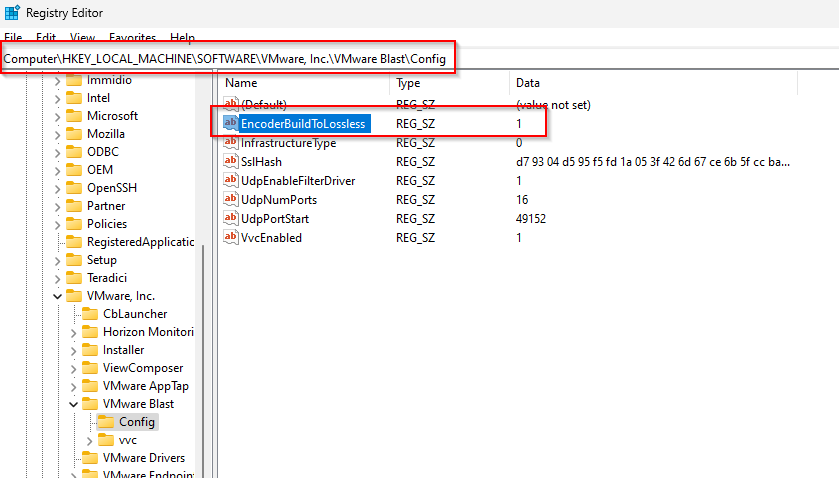
For the Horizon Client (on your endpoint device), make sure the setting “Allow BlastCodec Decoding” setting is enabled in the Settings -> VMware Blast menu.

Validating the Build to Lossless feature
Remember, this feature can be crucial for scenarios where, for example, medical images are very important. In this case, it’s important for medical personnel to actually know if this feature is enabled or not, as lossy and lossless images can give very different results!
Luckily, VMware has got an option to validate if the lossless feature is enabled in two ways: Via the VMware Horizon Performance Tracker (Note: needs to be enabled during the VMware agent installation) and by showing an indicator within the VMware Horizon session.
The VMware Horizon Performance Tracker will show the Encoder “BlastCodec Lossless“, as shown in this screenshot:

For the indicator, we need to go to %appdata%\VMware, create a config.ini file and enter the value “RemoteDisplay.showlosslessIndicator=TRUE” as shown in the following screenshot:

Save the config file, restart the Horizon Client and connect to your virtual desktop that complies with the requirements previously mentioned in this blog post.
You now see this new yellow line appearing, showing you that the Build to Lossless feature for the Blast protocol is in fact enabled for this virtual desktop! (Note: this indicator works for published desktops only currently, not for published applications)
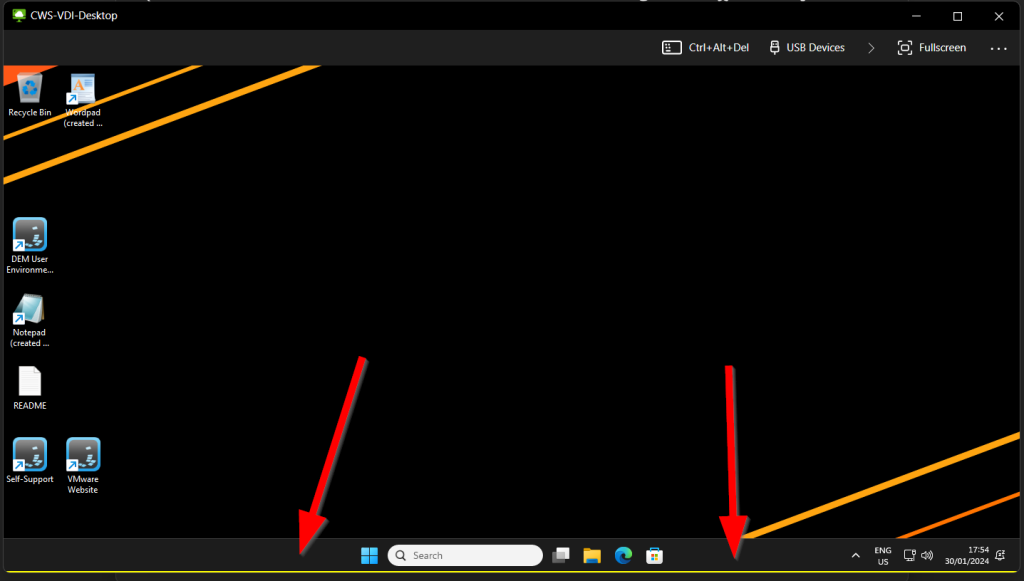

One thought on “VMware Horizon 2312 adds lossless support in the Blast protocol”